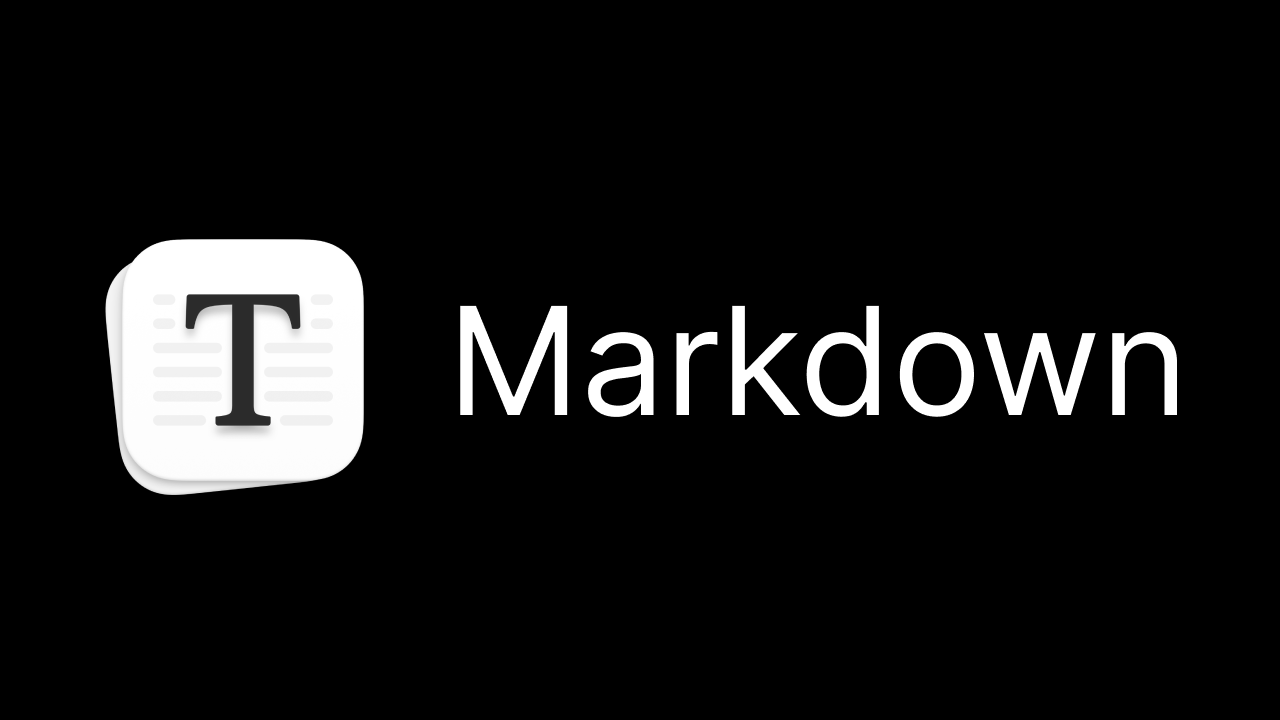
Aside
<Aside variant="default" title="Base Aside"> This is a base aside example, which can contain any content.</Aside>Preview
<Aside variant="note" title="Note Aside"> This is a note aside example, which can contain any content.</Aside>Preview
<Aside variant="tip" title="Tip Aside"> This is a tip aside example, which can contain any content.</Aside>Preview
<Aside variant="important" title="Important Aside"> This is an important aside example, which can contain any content.</Aside>Preview
<Aside variant="warning" title="Warning Aside"> This is a warning aside example, which can contain any content.</Aside>Preview
<Aside variant="caution" title="Caution Aside"> This is a caution aside example, which can contain any content.</Aside>Preview
Icon
<Aside title="Amazon Icon" icon="amazon"> This is an amazon icon example, which can contain any content.</Aside><Aside title="Apple Icon" icon="apple"> This is an apple icon example, which can contain any content.</Aside><Aside title="Google Icon" icon="google"> This is a google icon example, which can contain any content.</Aside>Preview
Variant
<Aside title="Default" variant="default"> This is a default aside example, which can contain any content.</Aside><Aside title="Note" variant="note"> This is a note aside example, which can contain any content.</Aside><Aside title="Tip" variant="tip"> This is a tip aside example, which can contain any content.</Aside><Aside title="Important" variant="important"> This is an important aside example, which can contain any content.</Aside><Aside title="Warning" variant="warning"> This is a warning aside example, which can contain any content.</Aside><Aside title="Caution" variant="caution"> This is a caution aside example, which can contain any content.</Aside>Preview
Badge
<div class="flex gap-2"> <Badge text="Default Badge" /> <Badge text="Note Badge" variant="note" icon="note" /> <Badge text="Tip Badge" variant="tip" icon="tip" /> <Badge text="Important Badge" variant="important" icon="important" /> <Badge text="Warning Badge" variant="warning" icon="warning" /> <Badge text="Caution Badge" variant="caution" icon="caution" /></div>Preview
Icon
<div class="flex gap-2"> <Badge text="Amazon Badge" icon="amazon" /> <Badge text="Apple Badge" icon="apple" /> <Badge text="Google Badge" icon="google" /></div>Preview
Variant
<div class="flex gap-2"> <Badge text="Default Badge" variant="default" /> <Badge text="Note Badge" variant="note" /> <Badge text="Tip Badge" variant="tip" /> <Badge text="Important Badge" variant="important" /> <Badge text="Warning Badge" variant="warning" /> <Badge text="Caution Badge" variant="caution" /></div>Preview
Card
Base Card
<Card title="Base Card"> This is a base card example, which can contain any content.</Card>Preview
Base Card
This is a base card example, which can contain any content.
<Card title="Note Card" icon="note" variant="note"> This is a note card example, which can contain any content.</Card>Preview
Note Card
This is a note card example, which can contain any content.
<Card title="Tip Card" icon="tip" variant="tip"> This is a tip card example, which can contain any content.</Card>Preview
Tip Card
This is a tip card example, which can contain any content.
<Card title="Important Card" icon="important" variant="important"> This is an important card example, which can contain any content.</Card>Preview
Important Card
This is an important card example, which can contain any content.
<Card title="Warning Card" icon="warning" variant="warning"> This is a warning card example, which can contain any content.</Card>Preview
Warning Card
This is a warning card example, which can contain any content.
<Card title="Caution Card" icon="caution" variant="caution"> This is a caution card example, which can contain any content.</Card>Preview
Caution Card
This is a caution card example, which can contain any content.
Icon
<Card title="Amazon Card" icon="amazon"> This is an amazon card example, which can contain any content.</Card><Card title="Apple Card" icon="apple"> This is an apple card example, which can contain any content.</Card><Card title="Google Card" icon="google"> This is a google card example, which can contain any content.</Card>Preview
Amazon Card
This is an amazon card example, which can contain any content.
Apple Card
This is an apple card example, which can contain any content.
Google Card
This is a google card example, which can contain any content.
Link Card
<LinkCard href="/" title="Base Link Card" description="This is a base link card example"/><LinkCard href="/" title="Note Link Card" description="This is a note link card example" variant="note"/><LinkCard href="/" title="Tip Link Card" description="This is a tip link card example" variant="tip"/><LinkCard href="/" title="Important Link Card" description="This is an important link card example" variant="important"/><LinkCard href="/" title="Warning Link Card" description="This is a warning link card example" variant="warning"/><LinkCard href="/" title="Caution Link Card" description="This is a caution link card example" variant="caution"/>Icon
<LinkCard href="https://www.amazon.com" title="Open Amazon" description="Click here to open Amazon" icon="amazon"/><LinkCard href="https://www.apple.com" title="Open Apple" description="Click here to open Apple" icon="apple"/><LinkCard href="https://www.google.com" title="Open Google" description="Click here to open Google" icon="google"/>Variant
<div class="flex flex-col"> <LinkCard href="/blog/markdown-example" title="Default" description="Use the default link card" variant="default" /> <LinkCard href="/blog/markdown-example" title="Note" description="Use the note link card" variant="note" /> <LinkCard href="/blog/markdown-example" title="Tip" description="Use the tip link card" variant="tip" /> <LinkCard href="/blog/markdown-example" title="Important" description="Use the important link card" variant="important" /> <LinkCard href="/blog/markdown-example" title="Warning" description="Use the warning link card" variant="warning" /> <LinkCard href="/blog/markdown-example" title="Caution" description="Use the caution link card" variant="caution" /></div>Card Grid
<CardGrid cols={1}> <Card title="Card 1">This is the content of the first card</Card> <Card title="Card 2">This is the content of the second card</Card> <Card title="Card 3">This is the content of the third card</Card> <Card title="Card 4">This is the content of the fourth card</Card> <Card title="Card 5">This is the content of the fifth card</Card> <Card title="Card 6">This is the content of the sixth card</Card></CardGrid>Preview
Card 1
Card 2
Card 3
Card 4
Card 5
Card 6
<CardGrid cols={2}> <Card title="Card 1" icon="note" variant="note">This is the content of the first card</Card> <Card title="Card 2" icon="note" variant="note">This is the content of the second card</Card> <Card title="Card 3" icon="note" variant="note">This is the content of the third card</Card> <Card title="Card 4" icon="note" variant="note">This is the content of the fourth card</Card> <Card title="Card 5" icon="note" variant="note">This is the content of the fifth card</Card> <Card title="Card 6" icon="note" variant="note">This is the content of the sixth card</Card></CardGrid>Preview
Card 1
Card 2
Card 3
Card 4
Card 5
Card 6
<CardGrid cols={3}> <Card title="Card 1" icon="tip" variant="tip">This is the content of the first card</Card> <Card title="Card 2" icon="tip" variant="tip">This is the content of the second card</Card> <Card title="Card 3" icon="tip" variant="tip">This is the content of the third card</Card> <Card title="Card 4" icon="tip" variant="tip">This is the content of the fourth card</Card> <Card title="Card 5" icon="tip" variant="tip">This is the content of the fifth card</Card> <Card title="Card 6" icon="tip" variant="tip">This is the content of the sixth card</Card></CardGrid>Preview
Card 1
Card 2
Card 3
Card 4
Card 5
Card 6
<CardGrid cols={4}> <Card title="Card 1" icon="important" variant="important">This is the content of the first card</Card> <Card title="Card 2" icon="important" variant="important">This is the content of the second card</Card> <Card title="Card 3" icon="important" variant="important">This is the content of the third card</Card> <Card title="Card 4" icon="important" variant="important">This is the content of the fourth card</Card> <Card title="Card 5" icon="important" variant="important">This is the content of the fifth card</Card> <Card title="Card 6" icon="important" variant="important">This is the content of the sixth card</Card></CardGrid>Preview
Card 1
Card 2
Card 3
Card 4
Card 5
Card 6
<CardGrid cols={5}> <Card title="Card 1" icon="warning" variant="warning">This is the content of the first card</Card> <Card title="Card 2" icon="warning" variant="warning">This is the content of the second card</Card> <Card title="Card 3" icon="warning" variant="warning">This is the content of the third card</Card> <Card title="Card 4" icon="warning" variant="warning">This is the content of the fourth card</Card> <Card title="Card 5" icon="warning" variant="warning">This is the content of the fifth card</Card> <Card title="Card 6" icon="warning" variant="warning">This is the content of the sixth card</Card></CardGrid>Preview
Card 1
Card 2
Card 3
Card 4
Card 5
Card 6
<CardGrid cols={6}> <Card title="Card 1" icon="caution" variant="caution">This is the content of the first card</Card> <Card title="Card 2" icon="caution" variant="caution">This is the content of the second card</Card> <Card title="Card 3" icon="caution" variant="caution">This is the content of the third card</Card> <Card title="Card 4" icon="caution" variant="caution">This is the content of the fourth card</Card> <Card title="Card 5" icon="caution" variant="caution">This is the content of the fifth card</Card> <Card title="Card 6" icon="caution" variant="caution">This is the content of the sixth card</Card></CardGrid>Preview
Card 1
Card 2
Card 3
Card 4
Card 5
Card 6
Code Block
Add title to code block
```ts title=hello.tsconsole.log("Hello world!");```Preview
console.log("Hello world!");Highlight certain text
```ts "console"console.log("Hello");console.log("world!");```Preview
console.log("Hello world!");console.log("world!");Highlight certain lines
```ts {3, 5-7}import { MarkdownInstance } from "astro";
export const formatDate = (pubDate: string) => { var options: Intl.DateTimeFormatOptions = { weekday: 'short', year: 'numeric', month: 'long', day: 'numeric'};
return new Date(pubDate).toLocaleDateString('en-US', options);}
export const sortPostsByDate = (a: MarkdownInstance<any>, b: MarkdownInstance<any>) => { const pubDateA = new Date(a.frontmatter.pubDate); const pubDateB = new Date(b.frontmatter.pubDate); if (pubDateA < pubDateB) { return 1; } if(pubDateA > pubDateB) { return -1; } return 0;}```Preview
import { MarkdownInstance } from "astro";
export const formatDate = (pubDate: string) => { var options: Intl.DateTimeFormatOptions = { weekday: 'short', year: 'numeric', month: 'long', day: 'numeric'};
return new Date(pubDate).toLocaleDateString('en-US', options);}
export const sortPostsByDate = (a: MarkdownInstance<any>, b: MarkdownInstance<any>) => { const pubDateA = new Date(a.frontmatter.pubDate); const pubDateB = new Date(b.frontmatter.pubDate); if (pubDateA < pubDateB) { return 1; } if(pubDateA > pubDateB) { return -1; } return 0;}Add or delete certain lines
```ts ins={3, 5-7} del={6-8, 17-22}import { MarkdownInstance } from "astro";
export const formatDate = (pubDate: string) => { var options: Intl.DateTimeFormatOptions = { weekday: 'short', year: 'numeric', month: 'long', day: 'numeric'};
return new Date(pubDate).toLocaleDateString('en-US', options);}
export const sortPostsByDate = (a: MarkdownInstance<any>, b: MarkdownInstance<any>) => { const pubDateA = new Date(a.frontmatter.pubDate); const pubDateB = new Date(b.frontmatter.pubDate); if (pubDateA < pubDateB) { return 1; } if(pubDateA > pubDateB) { return -1; } return 0;}```Preview
import { MarkdownInstance } from "astro";
export const formatDate = (pubDate: string) => { var options: Intl.DateTimeFormatOptions = { weekday: 'short', year: 'numeric', month: 'long', day: 'numeric'};
return new Date(pubDate).toLocaleDateString('en-US', options);}
export const sortPostsByDate = (a: MarkdownInstance<any>, b: MarkdownInstance<any>) => { const pubDateA = new Date(a.frontmatter.pubDate); const pubDateB = new Date(b.frontmatter.pubDate); if (pubDateA < pubDateB) { return 1; } if(pubDateA > pubDateB) { return -1; } return 0;}Show line numbers
```ts showLineNumbersconsole.log("Hello");console.log("world!");```Preview
console.log("Hello world!");console.log("world!");Collapse certain lines
```ts collapse={4-6}export const sortPostsByDate = (a: MarkdownInstance<any>, b: MarkdownInstance<any>) => { const pubDateA = new Date(a.frontmatter.pubDate); const pubDateB = new Date(b.frontmatter.pubDate); if (pubDateA < pubDateB) { return 1; } if(pubDateA > pubDateB) { return -1; } return 0;}```Preview
export const sortPostsByDate = (a: MarkdownInstance<any>, b: MarkdownInstance<any>) => { const pubDateA = new Date(a.frontmatter.pubDate); const pubDateB = new Date(b.frontmatter.pubDate);3 collapsed lines
if (pubDateA < pubDateB) { return 1; } if(pubDateA > pubDateB) { return -1; } return 0;}Case summary
```tsx title=file.tsx "return" "React" showLineNumbers collapse={2-6} ins={15-20, 27-32} del={35-40, 47-52}const binaryStringToArray = (binaryString: string | undefined) => { if (!binaryString) { return []; }
return binaryString.split("").map((char) => parseInt(char, 10));};
const IChingIcon = ({ base, value }: IconProps) => { const valueArray = binaryStringToArray(value);
return ( <svg key={value} fill="none" height={base ? "24" : "48"} viewBox={base ? "0 0 24 24" : "0 0 24 48"} width="24" xmlns="http://www.w3.org/2000/svg" > {valueArray.map((value, index) => { if (value === 0) { return ( <React.Fragment key={index}> <rect key={`left-${index}`} fill="currentColor" height="4" width="10" x="0" y={8 * index + 2} /> <rect key={`right-${index}`} fill="currentColor" height="4" width="10" x="14" y={8 * index + 2} /> </React.Fragment> ); } else { return ( <rect key={index} fill="#FF0000" height="4" width="24" x="0" y={8 * index + 2} /> ); } })} </svg> );};```Preview
const binaryStringToArray = (binaryString: string | undefined) => {5 collapsed lines
if (!binaryString) { return []; }
return binaryString.split("").map((char) => parseInt(char, 10));};
const IChingIcon = ({ base, value }: IconProps) => { const valueArray = binaryStringToArray(value);
return ( <svg key={value} fill="none" height={base ? "24" : "48"} viewBox={base ? "0 0 24 24" : "0 0 24 48"} width="24" xmlns="http://www.w3.org/2000/svg" > {valueArray.map((value, index) => { if (value === 0) { return ( <React.Fragment key={index}> <rect key={`left-${index}`} fill="currentColor" height="4" width="10" x="0" y={8 * index + 2} /> <rect key={`right-${index}`} fill="currentColor" height="4" width="10" x="14" y={8 * index + 2} /> </React.Fragment> ); } else { return ( <rect key={index} fill="#FF0000" height="4" width="24" x="0" y={8 * index + 2} /> ); } })} </svg> );};Collapse
<Collapse title="Q: What is a basic collapse component?"> A: This is a basic collapse component example that can contain any content.</Collapse><Collapse title="Q: How to set default expanded state?" defaultExpanded={true}> A: Use the defaultExpanded={true} attribute to expand the component by default.</Collapse>Preview
A: This is a basic collapse component example that can contain any content.
A: Use the defaultExpanded=true attribute to expand the component by default.
<Collapse title="Q: What is the note style?" variant="note"> A: This is a note-style collapse component, suitable for displaying learning notes or informational content.</Collapse><Collapse title="Q: What are the characteristics of note style?" variant="note" defaultExpanded={true}> A: The note style uses a blue theme, giving a professional and informative feeling.</Collapse>Preview
A: This is a note-style collapse component, suitable for displaying learning notes or informational content.
A: The note style uses a blue theme, giving a professional and informative feeling.
<Collapse title="Q: What is the tip style?" variant="tip"> A: This is a tip-style collapse component, suitable for displaying useful tips and suggestions.</Collapse><Collapse title="Q: When to use tip style?" variant="tip" defaultExpanded={true}> A: Use tip style when you want to share useful tips, best practices, or additional information.</Collapse>Preview
A: This is a tip-style collapse component, suitable for displaying useful tips and suggestions.
A: Use tip style when you want to share useful tips, best practices, or additional information.
<Collapse title="Q: What is the important style?" variant="important"> A: This is an important-style collapse component, used to highlight key information.</Collapse><Collapse title="Q: When to use important style?" variant="important" defaultExpanded={true}> A: Use important style when information is particularly important or critical to the user to attract attention.</Collapse>Preview
A: This is an important-style collapse component, used to highlight key information.
A: Use important style when information is particularly important or critical to the user to attract attention.
<Collapse title="Q: What is the warning style?" variant="warning"> A: This is a warning-style collapse component, used to alert users to potential issues.</Collapse><Collapse title="Q: What scenarios is warning style suitable for?" variant="warning" defaultExpanded={true}> A: Use warning style when you need to alert users to operations or configurations that might cause problems.</Collapse>Preview
A: This is a warning-style collapse component, used to alert users to potential issues.
A: Use warning style when you need to alert users to operations or configurations that might cause problems.
<Collapse title="Q: What is the caution style?" variant="caution"> A: This is a caution-style collapse component, used to display dangerous or serious warning information.</Collapse><Collapse title="Q: When to use caution style?" variant="caution" defaultExpanded={true}> A: Use caution style when operations might cause serious consequences or irreversible changes.</Collapse>Preview
A: This is a caution-style collapse component, used to display dangerous or serious warning information.
A: Use caution style when operations might cause serious consequences or irreversible changes.
Icon
<Collapse title="Q: Amazon related questions" icon="amazon"> A: This is an example of a collapse component using the Amazon icon.</Collapse><Collapse title="Q: Apple related questions" icon="apple"> A: This is an example of a collapse component using the Apple icon.</Collapse><Collapse title="Q: Google related questions" icon="google"> A: This is an example of a collapse component using the Google icon.</Collapse>Preview
A: This is an example of a collapse component using the Amazon icon.
A: This is an example of a collapse component using the Apple icon.
A: This is an example of a collapse component using the Google icon.
Variant
<Collapse title="Q: How is the default style?" variant="default"> A: This is a default-style collapse component example, suitable for most scenarios.</Collapse><Collapse title="Q: How is the note style?" variant="note"> A: This is a note-style collapse component example, suitable for displaying learning notes.</Collapse><Collapse title="Q: How is the tip style?" variant="tip"> A: This is a tip-style collapse component example, suitable for displaying useful tips.</Collapse><Collapse title="Q: How is the important style?" variant="important"> A: This is an important-style collapse component example, used to highlight key information.</Collapse><Collapse title="Q: How is the warning style?" variant="warning"> A: This is a warning-style collapse component example, used to remind of important considerations.</Collapse><Collapse title="Q: How is the caution style?" variant="caution"> A: This is a caution-style collapse component example, used to display dangerous warnings.</Collapse>Preview
A: This is a default-style collapse component example, suitable for most scenarios.
A: This is a note-style collapse component example, suitable for displaying learning notes.
A: This is a tip-style collapse component example, suitable for displaying useful tips.
A: This is an important-style collapse component example, used to highlight key information.
A: This is a warning-style collapse component example, used to remind of important considerations.
A: This is a caution-style collapse component example, used to display dangerous warnings.
Q&A Usage Examples
<Collapse title="Q: How to start learning React?" variant="tip"> **A:** Follow these steps to learn:
1. Master JavaScript fundamentals 2. Learn JSX syntax 3. Understand component concepts 4. Practice state management 5. Learn React Hooks
<Card title="Learning Resources" variant="tip"> Here are some recommended resources: - Official React documentation - FreeCodeCamp React course - React patterns and best practices </Card></Collapse>
<Collapse title="Q: What's the difference between React and Vue?" variant="note"> **A:** Main differences include:
| Feature | React | Vue | |---------|-------|-----| | **Learning curve** | Steeper | Easier | | **Template syntax** | JSX | Templates | | **State management** | Redux/Context | Vuex/Pinia | | **Ecosystem** | Larger | Streamlined |
<Card title="Code Example" variant="note"> React component: ```jsx function Hello({ name }) { return <h1>Hello, {name}!</h1>; } ```
Vue component: ```vue <template> <h1>Hello, {{ name }}!</h1> </template> ``` </Card></Collapse>
<Collapse title="Q: How to optimize React application performance?" variant="important" defaultExpanded={true}> **A:** Performance optimization strategies include:
- Use React.memo for component memoization - Properly use useMemo and useCallback - Implement code splitting and lazy loading - Avoid unnecessary re-renders - Optimize bundle size and loading times
<Card title="Performance Tips" variant="important"> ### Quick optimization checklist:
✅ Use React.memo for expensive components
✅ Implement virtual scrolling for large lists
✅ Use lazy loading for routes and components
✅ Optimize images and static assets
```javascript // Example: Memoized component const ExpensiveComponent = React.memo(({ data }) => { return <div>{/* expensive rendering */}</div>; }); ``` </Card></Collapse>Preview
A: Follow these steps to learn:
- Master JavaScript fundamentals
- Learn JSX syntax
- Understand component concepts
- Practice state management
- Learn React Hooks
Learning Resources
Here are some recommended resources:
- Official React documentation
- FreeCodeCamp React course
- React patterns and best practices
A: Main differences include:
| Feature | React | Vue |
|---|---|---|
| Learning curve | Steeper | Easier |
| Template syntax | JSX | Templates |
| State management | Redux/Context | Vuex/Pinia |
| Ecosystem | Larger | Streamlined |
Code Example
React component:
function Hello({ name }) { return <h1>Hello, {name}!</h1>;}Vue component:
<template> <h1>Hello, {{ name }}!</h1></template>A: Performance optimization strategies include:
- Use React.memo for component memoization
- Properly use useMemo and useCallback
- Implement code splitting and lazy loading
- Avoid unnecessary re-renders
- Optimize bundle size and loading times
Performance Tips
Quick optimization checklist:
✅ Use React.memo for expensive components
✅ Implement virtual scrolling for large lists
✅ Use lazy loading for routes and components
✅ Optimize images and static assets
// Example: Memoized componentconst ExpensiveComponent = React.memo(({ data }) => { return <div>{/* expensive rendering */}</div>;});File Tree
<FileTree> - Project - build/ - src - main.cpp - core this is **the core logic** - **application.cpp** this is the main application logic - application.hpp - utils this is **the utility functions** - logger.cpp - logger.hpp - config.cpp - config.hpp - include - lvgl.h - opencv.h - CMakeLists.txt - README.md - **LICENSE**</FileTree>Preview
▶Project
▶build/
- …
▶src
- main.cpp
▶core this is the core logic
- application.cpp this is the main application logic
- application.hpp
▶utils this is the utility functions
- logger.cpp
- logger.hpp
- config.cpp
- config.hpp
▶include
- lvgl.h
- opencv.h
- CMakeLists.txt
- README.md
- LICENSE
<FileTree variant="note"> - Project - build/ - src - main.cpp - core this is **the core logic** - **application.cpp** this is the main application logic this is **the application logic** - application.hpp - utils this is **the utility functions** - logger.cpp - logger.hpp - config.cpp - config.hpp - include - lvgl.h - opencv.h - CMakeLists.txt - README.md - **LICENSE**</FileTree>Preview
▶Project
▶build/
- …
▶src
- main.cpp
▶core this is the core logic
- application.cpp this is the main application logic
- application.hpp
▶utils this is the utility functions
- logger.cpp
- logger.hpp
- config.cpp
- config.hpp
▶include
- lvgl.h
- opencv.h
- CMakeLists.txt
- README.md
- LICENSE
<FileTree variant="tip"> - Project - build/ - src - main.cpp - core this is **the core logic** - **application.cpp** this is the main application logic - application.hpp - utils this is **the utility functions** - logger.cpp - logger.hpp - config.cpp - config.hpp - include - lvgl.h - opencv.h - CMakeLists.txt - README.md - **LICENSE**</FileTree>Preview
▶Project
▶build/
- …
▶src
- main.cpp
▶core this is the core logic
- application.cpp this is the main application logic
- application.hpp
▶utils this is the utility functions
- logger.cpp
- logger.hpp
- config.cpp
- config.hpp
▶include
- lvgl.h
- opencv.h
- CMakeLists.txt
- README.md
- LICENSE
<FileTree variant="important"> - Project - build/ - src - main.cpp - core this is **the core logic** - **application.cpp** this is the main application logic - application.hpp - utils this is **the utility functions** - logger.cpp - logger.hpp - config.cpp - config.hpp - include - lvgl.h - opencv.h - CMakeLists.txt - README.md - **LICENSE**</FileTree>Preview
▶Project
▶build/
- …
▶src
- main.cpp
▶core this is the core logic
- application.cpp this is the main application logic
- application.hpp
▶utils this is the utility functions
- logger.cpp
- logger.hpp
- config.cpp
- config.hpp
▶include
- lvgl.h
- opencv.h
- CMakeLists.txt
- README.md
- LICENSE
<FileTree variant="warning"> - Project - build/ - src - main.cpp - core this is **the core logic** - **application.cpp** this is the main application logic - application.hpp - utils this is **the utility functions** - logger.cpp - logger.hpp - config.cpp - config.hpp - include - lvgl.h - opencv.h - CMakeLists.txt - README.md - **LICENSE**</FileTree>Preview
▶Project
▶build/
- …
▶src
- main.cpp
▶core this is the core logic
- application.cpp this is the main application logic
- application.hpp
▶utils this is the utility functions
- logger.cpp
- logger.hpp
- config.cpp
- config.hpp
▶include
- lvgl.h
- opencv.h
- CMakeLists.txt
- README.md
- LICENSE
<FileTree variant="caution"> - Project - build/ - src - main.cpp - core this is **the core logic** - **application.cpp** this is the main application logic - application.hpp - utils this is **the utility functions** - logger.cpp - logger.hpp - config.cpp - config.hpp - include - lvgl.h - opencv.h - CMakeLists.txt - README.md - **LICENSE**</FileTree>Preview
▶Project
▶build/
- …
▶src
- main.cpp
▶core this is the core logic
- application.cpp this is the main application logic
- application.hpp
▶utils this is the utility functions
- logger.cpp
- logger.hpp
- config.cpp
- config.hpp
▶include
- lvgl.h
- opencv.h
- CMakeLists.txt
- README.md
- LICENSE
Steps
<Steps> <Step number={1} title="Base Step"> <Card title="Base Card"> This is a base card example, which can contain any content. </Card> </Step> <Step number={2} title="Note Step" variant="note"> <Card title="Note Card" icon="note" variant="note"> This is a note card example, which can contain any content. </Card> </Step> <Step number={3} title="Tip Step" variant="tip"> <Card title="Tip Card" icon="tip" variant="tip"> This is a tip card example, which can contain any content. </Card> </Step> <Step number={4} title="Important Step" variant="important"> <Card title="Important Card" icon="important" variant="important"> This is an important card example, which can contain any content. </Card> </Step> <Step number={5} title="Warning Step" variant="warning"> <Card title="Warning Card" icon="warning" variant="warning"> This is a warning card example, which can contain any content. </Card> </Step> <Step number={6} title="Danger Step" variant="caution"> <Card title="Danger Card" icon="caution" variant="caution"> This is a danger card example, which can contain any content. </Card> </Step></Steps>Preview
Base Step
Base Card
This is a base card example, which can contain any content.
Note Step
Note Card
This is a note card example, which can contain any content.
Tip Step
Tip Card
This is a tip card example, which can contain any content.
Important Step
Important Card
This is an important card example, which can contain any content.
Warning Step
Warning Card
This is a warning card example, which can contain any content.
Danger Step
Danger Card
This is a danger card example, which can contain any content.
Icon
<Steps> <Step number={1} title="Amazon Step" icon="amazon"> This is a step using the Amazon icon. </Step> <Step number={2} title="Apple Step" icon="apple"> This is a step using the Apple icon. </Step> <Step number={3} title="Google Step" icon="google"> This is a step using the Google icon. </Step></Steps>Preview
Amazon Step
This is a step using the Amazon icon.
Apple Step
This is a step using the Apple icon.
Google Step
This is a step using the Google icon.
Variant
<Steps> <Step number={1} title="Default Step" variant="default"> This is a default step. </Step> <Step number={2} title="Note Step" variant="note"> This is a note step. </Step> <Step number={3} title="Tip Step" variant="tip"> This is a tip step. </Step> <Step number={4} title="Important Step" variant="important"> This is an important step. </Step> <Step number={5} title="Warning Step" variant="warning"> This is a warning step. </Step> <Step number={6} title="Danger Step" variant="caution"> This is a danger step. </Step></Steps>Preview
Default Step
This is a default step.
Note Step
This is a note step.
Tip Step
This is a tip step.
Important Step
This is an important step.
Warning Step
This is a warning step.
Danger Step
This is a danger step.
TabGroup
<TabGroup> <TabHeader label="Base Tab" slot="header" /> <TabHeader label="Note Tab" slot="header" icon="note" variant="note" /> <TabHeader label="Tip Tab" slot="header" icon="tip" variant="tip" /> <TabHeader label="Important Tab" slot="header" icon="important" variant="important" /> <TabHeader label="Warning Tab" slot="header" icon="warning" variant="warning" /> <TabHeader label="Danger Tab" slot="header" icon="caution" variant="caution" />
<TabContent label="Base Tab" slot="content"> <Card title="Base Card"> This is a base card example, which can contain any content. </Card> </TabContent> <TabContent label="Note Tab" slot="content"> <Card title="Note Card" icon="note" variant="note"> This is a note card example, which can contain any content. </Card> </TabContent> <TabContent label="Tip Tab" slot="content"> <Card title="Tip Card" icon="tip" variant="tip"> This is a tip card example, which can contain any content. </Card> </TabContent> <TabContent label="Important Tab" slot="content"> <Card title="Important Card" icon="important" variant="important"> This is an important card example, which can contain any content. </Card> </TabContent> <TabContent label="Warning Tab" slot="content"> <Card title="Warning Card" icon="warning" variant="warning"> This is a warning card example, which can contain any content. </Card> </TabContent> <TabContent label="Danger Tab" slot="content"> <Card title="Danger Card" icon="caution" variant="caution"> This is a danger card example, which can contain any content. </Card> </TabContent></TabGroup>Preview
Base Card
This is a base card example, which can contain any content.
Note Card
This is a note card example, which can contain any content.
Tip Card
This is a tip card example, which can contain any content.
Important Card
This is an important card example, which can contain any content.
Warning Card
This is a warning card example, which can contain any content.
Danger Card
This is a danger card example, which can contain any content.
Icon
<TabGroup> <TabHeader label="Amazon Tab" slot="header" icon="amazon" /> <TabHeader label="Apple Tab" slot="header" icon="apple" /> <TabHeader label="Google Tab" slot="header" icon="google" />
<TabContent label="Amazon Tab" slot="content"> <Card title="Amazon Card" icon="amazon"> This is a step using the Amazon icon. </Card> </TabContent> <TabContent label="Apple Tab" slot="content"> <Card title="Apple Card" icon="apple"> This is a step using the Apple icon. </Card> </TabContent> <TabContent label="Google Tab" slot="content"> <Card title="Google Card" icon="google"> This is a step using the Google icon. </Card> </TabContent></TabGroup>Preview
Amazon Card
This is a step using the Amazon icon.
Apple Card
This is a step using the Apple icon.
Google Card
This is a step using the Google icon.
Variant
<TabGroup> <TabHeader label="Default Tab" slot="header" variant="default" /> <TabHeader label="Note Tab" slot="header" variant="note" /> <TabHeader label="Tip Tab" slot="header" variant="tip" /> <TabHeader label="Important Tab" slot="header" variant="important" /> <TabHeader label="Warning Tab" slot="header" variant="warning" /> <TabHeader label="Danger Tab" slot="header" variant="caution" />
<TabContent label="Default Tab" slot="content"> <Card title="Default Card" variant="default"> This is a default card example, which can contain any content. </Card> </TabContent> <TabContent label="Note Tab" slot="content"> <Card title="Note Card" variant="note"> This is a note card example, which can contain any content. </Card> </TabContent> <TabContent label="Tip Tab" slot="content"> <Card title="Tip Card" variant="tip"> This is a tip card example, which can contain any content. </Card> </TabContent> <TabContent label="Important Tab" slot="content"> <Card title="Important Card" variant="important"> This is an important card example, which can contain any content. </Card> </TabContent> <TabContent label="Warning Tab" slot="content"> <Card title="Warning Card" variant="warning"> This is a warning card example, which can contain any content. </Card> </TabContent> <TabContent label="Danger Tab" slot="content"> <Card title="Danger Card" variant="caution"> This is a danger card example, which can contain any content. </Card> </TabContent></TabGroup>Preview
Default Card
This is a default card example, which can contain any content.
Note Card
This is a note card example, which can contain any content.
Tip Card
This is a tip card example, which can contain any content.
Important Card
This is an important card example, which can contain any content.
Warning Card
This is a warning card example, which can contain any content.
Danger Card
This is a danger card example, which can contain any content.
Math Function
f(x) = x^2
<MathPlot fn="x^2" title="$f(x) = x^2$" yDomain={[-1, 5]} />Preview
$f(x) = x^2$
f(x) = 1/x
<MathPlot fn="1/x" title="$f(x) = \dfrac{1}{x}$" />Preview
$f(x) = \dfrac{1}{x}$
f(x) = sin(x)
<MathPlot fn="sin(x)" title="$f(x) = \sin(x)$" />Preview
$f(x) = \sin(x)$
f(x) = cos(x)
<MathPlot fn="cos(x)" title="$f(x) = \cos(x)$" />Preview